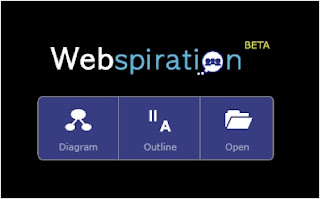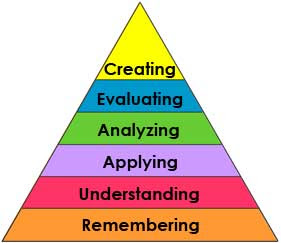 |
| Richard Overbaugh's image |
Back in 1956, Benjamin Bloom and his colleagues realized that they didn't have the common vocabulary to discuss types of questions that would be used on test or in class. Some questions only required learners to recall the capital of Iowa, while answering others involved synthesizing ideas from multiple sources to create a new opinion. It took them a couple of years to finalize on the 6 groups that they used in Bloom's original taxonomy. Would you believe that they were arguing about whether to put Evaluation or Synthesis at the top right up to printing time and that it was answered with a coin toss?
In the mid 1990s, Lorin Anderson and a team of cognitive psychologists updated the taxonomy by changing all of the nouns to verbs, adding Creating on the top, and folding synthesis into Evaluating.
This is a welcome change where they put the emphasis for learning on the individual to create. It has been reflected in a variety of tools include the ISTE NETS-S. ISTE placed the emphasis of using technology on Creating with technology instead of Operating the computers.
Recently, there have been a few educators who have been aligning Web 2.0 tools with Bloom's Taxonomy. This is a useful tool to show the variety of opportunities with the available online tools, but it is also a wonderful way to help classroom teachers link the tools with their curriculum.
Schrock's Google Taxonomy
 |
| Kathy Schrock's Bloomin' Google. http://kathyschrock.net/googleblooms/ |
Anyway, while the image above is linkless - when you go to her Bloomin' Google website each of the logos links directly to the tool (don't click the image above because it won't take you there.) She also is using this as a means for collecting educators' ideas about her creation. She has included a Google form below the table where teachers can add their "ideas and justifications for why you might have students utilize apps and tools in the cognitive area they appear on the taxonomy"
Penney's Digital Taxonomy Pyramid
 | ||
| Samantha Penney's Digital Taxonomy Pyramid. http://www.usi.edu/distance/bdt.htm |
Once again, the image above has no working links, but if you venture over to Bloom's Digital Taxonomy Pyramid you will find that each of the logos links to an individual tool. I haven't checked all of them out yet, but there are a bunch that I have used yet.
This is a wonderful merging of theory with practical application. These organizers provide some sanity in the ever-exploding world of Web 2.0 tools.
Which tools are missing? What do you use that you don't see included on one or both of these charts?
Do you disagree with any of these categorizations? There is often a murky distinction between these levels. Seems that only academics worry about the strict distinctions, but what do you think?
I challenge you to make your opinion known on the comments below.
Z